Revenue
User engagement
Publishing
Xsolla Cloud Gaming feature: Virtual gamepad overlay
October 1, 2025•3 min
Xsolla’s Cloud Gaming's latest feature, virtual gamepad overlay, makes it possible for your users to enjoy their favorite PC games directly on their mobile devices with a full touch-based control system. Designed for seamless integration with streamed gameplay, it delivers a consistent and intuitive experience across both Android and iOS platforms.

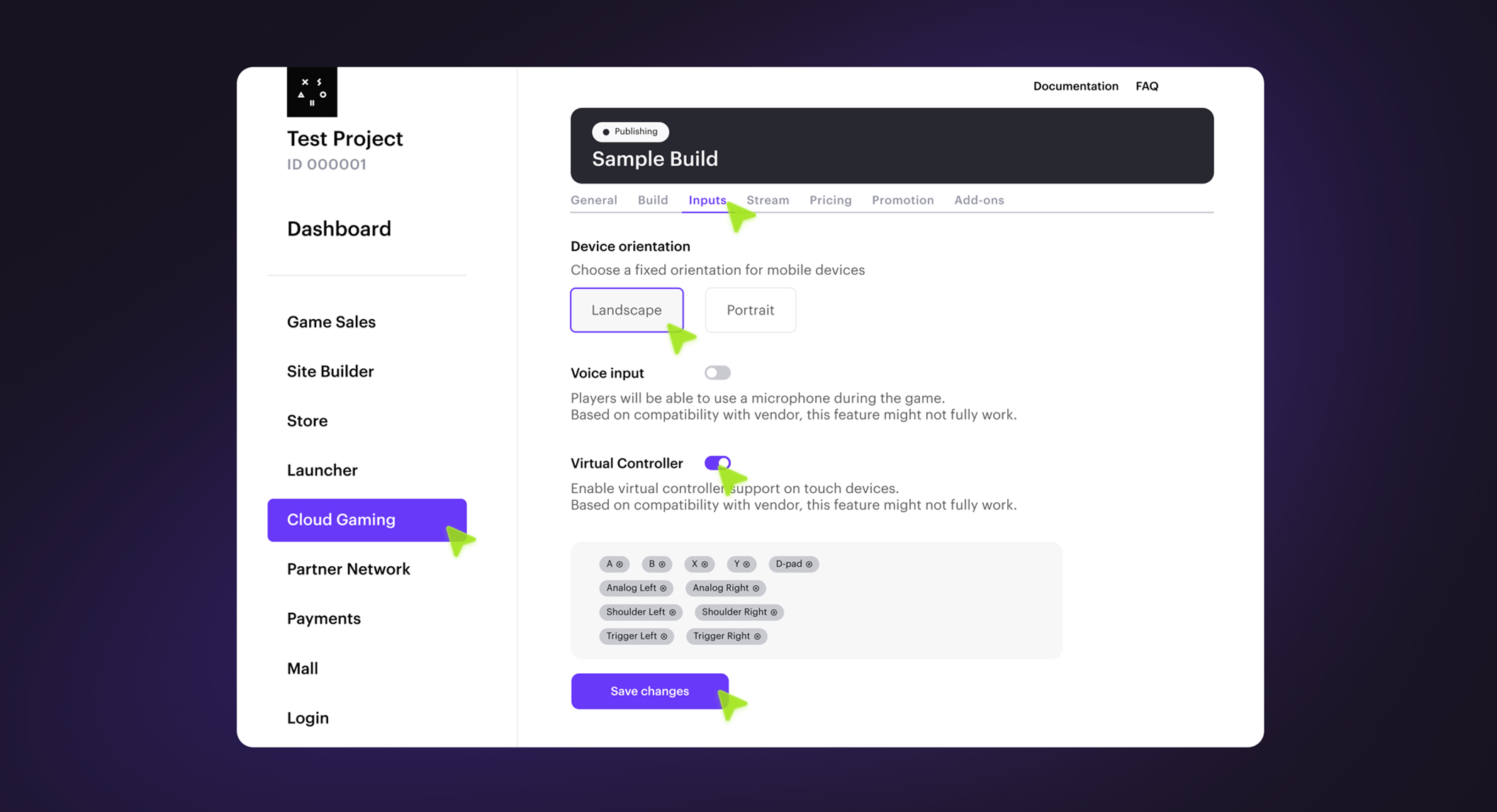 To know more about Xsolla Cloud Gaming trials, head to: https://xsolla.com/cloud-gaming-trials.
If you're ready to offer customers the freedom to enjoy your game anytime, anywhere, and with nothing but their phone, meet with our experts about your unique business needs. Xsolla is always ready to help you discover all the ways your game can grow.
To know more about Xsolla Cloud Gaming trials, head to: https://xsolla.com/cloud-gaming-trials.
If you're ready to offer customers the freedom to enjoy your game anytime, anywhere, and with nothing but their phone, meet with our experts about your unique business needs. Xsolla is always ready to help you discover all the ways your game can grow.
How it works
The virtual gamepad overlay enables gameplay on mobile devices without the need for physical controllers. The on-screen touch interface is integrated into the game streaming session, enabling direct interaction with the game. The virtual gamepad overlay eliminates the need for additional hardware, allowing users to play PC games on mobile devices. The default overlay layout replicates an Xbox controller layout, providing all essential gamepad buttons for a familiar gaming experience. You can customize the gamepad interface by selecting only the necessary buttons to fit your game requirements, e.g., you can disable shoulder buttons or camera controls if not needed.Virtual gamepad's key benefits
- Controller-free convenience: Dive into PC gaming without the hassle of extra hardware to acquire mobile users with PC game hardware and peripheral limitations.
- Mapping flexibility: Tailor the choice of button configuration to match the game’s controller schema for a smooth and convenient UX for players that is best suited to their game style.
- Cross-platform performance: Keep users more engaged with smooth gameplay on both Android and iOS.
- Effortless integration: Save developer resources, with instant overlays on streamed PC games—no additional software needed.

- Open your project in the Publisher Account and go to the Distribution > Cloud Gaming section.
- In the game pane where you want to set up a virtual gamepad, click:
- Edit the information: if your game is already published.
- Fill in the information: you have not published your game yet.
- Go to the inputs tab.
- Select the device orientation for better visualization when configuring gamepad elements.
- Set the virtual controller toggle to active.
- Select the control features you want to be active on the user’s device:
- Action buttons, including A, B, X, Y, triggers, and shoulder buttons for gameplay interactions.
- Left and right joysticks.
- D-pad for character movement.
- Menu navigation: the Start and Select buttons for the in-game menu.
- Click save changes*
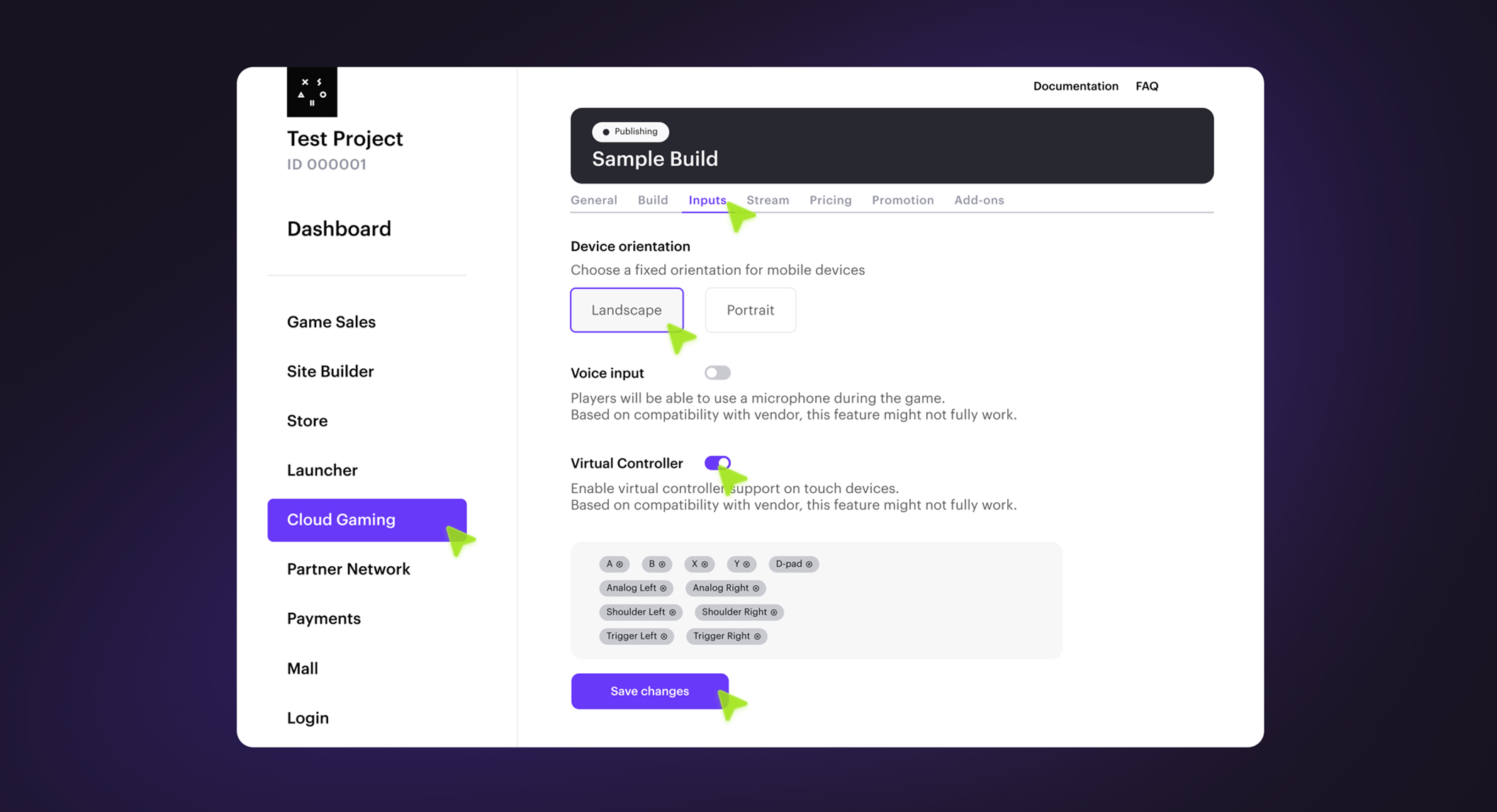 To know more about Xsolla Cloud Gaming trials, head to: https://xsolla.com/cloud-gaming-trials.
If you're ready to offer customers the freedom to enjoy your game anytime, anywhere, and with nothing but their phone, meet with our experts about your unique business needs. Xsolla is always ready to help you discover all the ways your game can grow.
To know more about Xsolla Cloud Gaming trials, head to: https://xsolla.com/cloud-gaming-trials.
If you're ready to offer customers the freedom to enjoy your game anytime, anywhere, and with nothing but their phone, meet with our experts about your unique business needs. Xsolla is always ready to help you discover all the ways your game can grow.Featured articles
Contact us
Talk to an expert
Ready to maximize revenue opportunities? Reach out to our experts and learn how to start earning more and spending less.